Today, We all Know What Google Chrome is, The biggest search engine in the world. We all use Google Chrome, but only a very few of us know google short tricks. If you want to do your work easily and fast you should know these tricks. They will make your life on google simple and now you will search on google with the speed of light. NOTE:- Control is same as command, control is there for windows users and command is there for mac users. In the next post, I will tell you some fun tricks about google. So let's begin
1. OPEN IN NEW TAB
If you want to open a certain thing in a new tab what will you do, click open in a new tab but it's not a short trick. If you want to open a thing in a new tab hold control for windows users and command for mac users and then left-click on the thing you want to open in the new tab, LIKE MENTIONED BELOW. Then the thing will automatically open in a new tab.

2. OPEN A NEW TAB
Want to open a new tab but fast? Here's the short trick to open a new tab. Press control + T. That's it. A new tab will open. Forget opening a new tab with a mouse, it's far easier and faster than opening with a mouse.
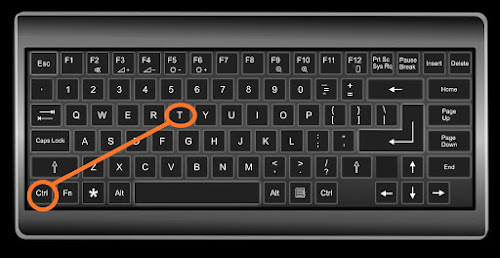
3. CLOSE A TAB
We know how to open a new tab, so now we should also know how to close a tab. To close a tab Press Control along with W Key.

4. REOPEN A CLOSED TAB
If you accidentally closed a tab don't worry it can be reopened. Press control + shift + T, then your
recently closed tab will reopen.
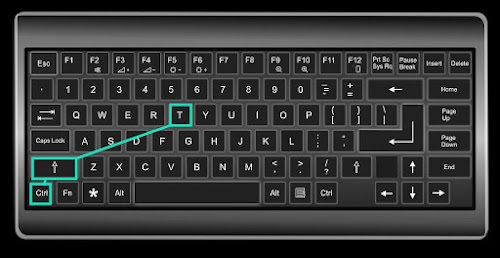
5. OPEN NEW BROWSER WINDOW
If you want to open a new browser window means if you want to open the browser in a separate window if have to Press Control along with the N key.
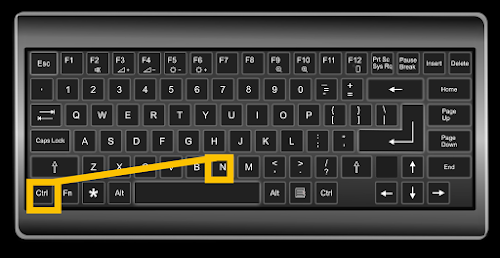
6. OPEN IN A NEW BROWSER WINDOW
See, there is a little bit difference in trick no. 5 and trick no. 6. In the 5th trick, you are opening a blank window of the browser but in the 6th trick, you are opening a certain thing in a new window.
To open a certain thing in a new browser window, click on the thing you want to open along with the shift key. This will open a new separate window with the thing you have clicked on.

7. ZOOM IN
Are you trying to zoom in or focus on something but worrying about how to? Not now, Press control along with + sign to zoom in to the web page.
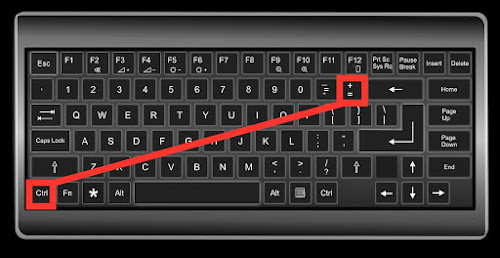
8. ZOOM OUT
We had learned how to zoom in and now you have to zoom out from the page, Press Control along with - sign, this will zoom out or unfocus to the page.

9. SWITCH BETWEEN TABS (RIGHT SIDE)
If have operated any browser in our life then you have experienced switching between tabs. Wondered how to do so by the keyboard. Press Control along with Tab or press control along with page down button, do not press down arrow key. whenever you press this combination all the tab which are opened in your browser will switch. from currently opened to the right side tab.

 |
10. SWITCH BETWEEN TABS (LEFT SIDE)
If you want to switch tab but to the left, you have to press Control along with the page up key This will switch tab to the left side.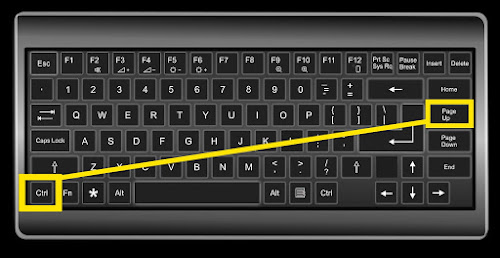
11. FIND WORD IN A WEB PAGE
Do you want to find a specific word on the web page? Press control along with the F key, this will open a search bar at the top, type the letters or word you want to search on the web page. Then all the matching words will be highlighted. This can help you to save your time and search for only what you want.

12. FULL-SCREEN MODE
If you want to access your web page in full-screen mode you have to simply click on the F11 Key. If you want to exit it click F11 one more time.

13. SELECTING TEXT
Press Shift along with the Arrow key to select the text. If you will press ctrl + up arrow key then upper line will be selected. If you press ctrl + Left arrow key then left side word or line will be selected likewise.
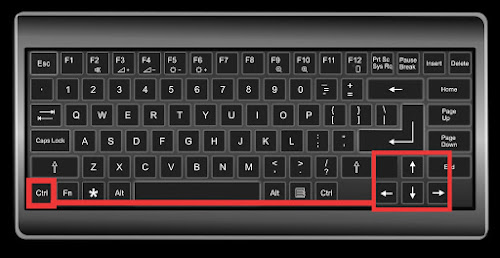
If you have any query write me in comment section or you can contact me on Email address :- jindalmoksh2008@gmail.com
Thank You







1 Comments
Again a beautiful content, I was very intrigued by this article, as often when i work on my computer i get stuck with shortcuts. Thanks for helping.
ReplyDeleteIf you have any query or you want to contact, simply contact me at my mail id or you can post a comment. Thank You